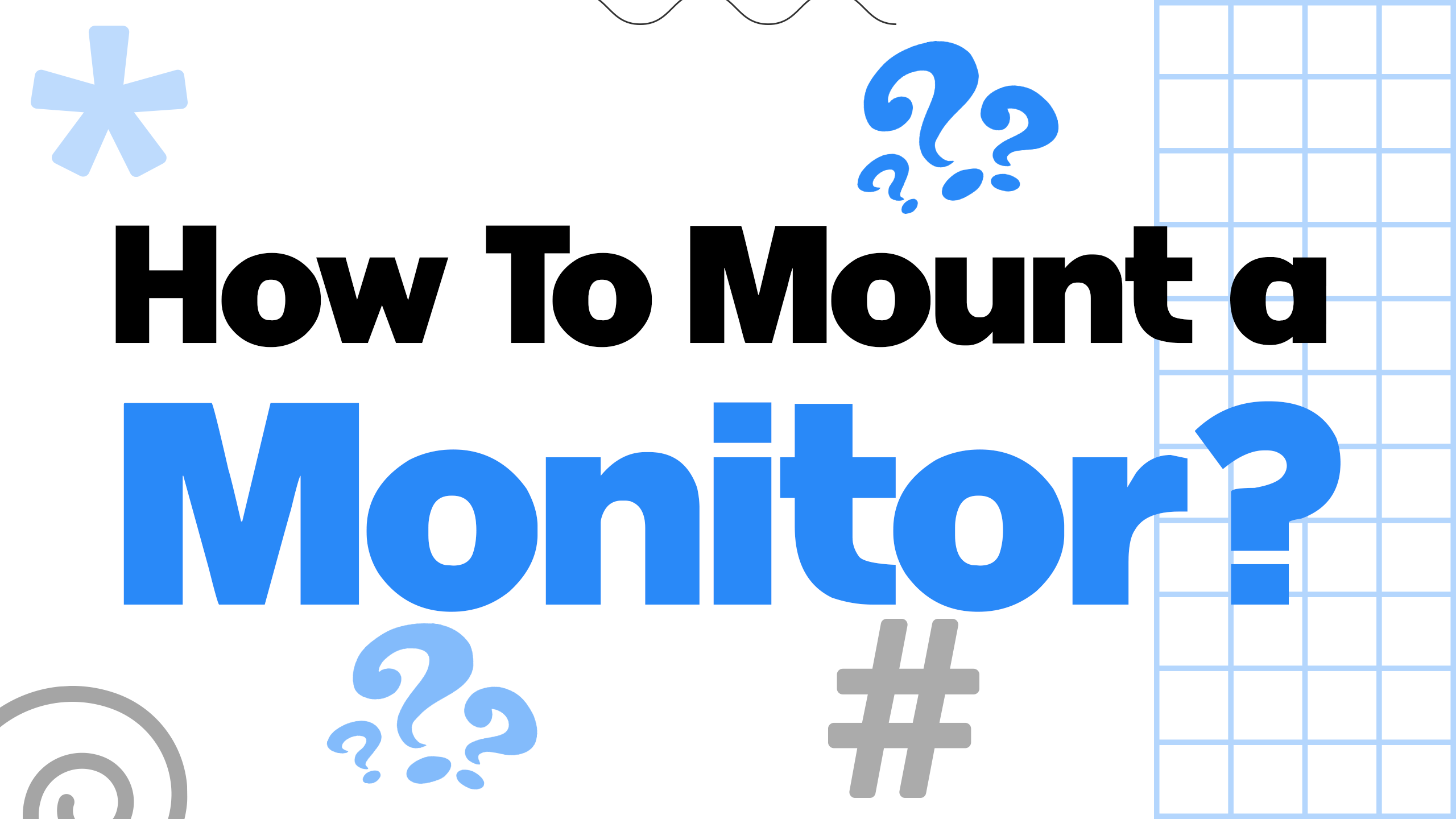Last updated on October 14th, 2023 at 05:51 pm
Mounting a monitor can be a great way to free up desk space and create a more ergonomic workspace.
Whether you are setting up a new computer or just looking to optimize your existing setup, mounting your monitor can be a great solution.
However, it can be intimidating to tackle this project if you are not familiar with the process. In this article, we will guide you through the steps to mount your monitor and answer some common questions about the process.
Choosing the right monitor mount is an important first step in the process. There are a variety of options available, including wall mounts, desk mounts, and even ceiling mounts.
You will need to consider factors such as the size and weight of your monitor, as well as your workspace and personal preferences.
Once you have selected the right mount, you will need to prepare for installation by gathering the necessary tools and making sure that your workspace is ready.
From there, you can follow the steps to mount your monitor and enjoy the benefits of a more streamlined setup.
- Must Check-out: Best Monitor Arm to Mount Ultrawide Monitors
- Choosing the right monitor mount is an important first step.
- Preparing your workspace and gathering the necessary tools is crucial for a successful installation.
- Following the steps to mount your monitor can help optimize your workspace and improve your productivity.
Choosing the Right Monitor Mount
When it comes to choosing the right monitor mount, there are a few things to consider. The first thing to think about is the type of mount you want.
There are three main types of mounts:
- Desk mounts
- Wall mounts
- Through-the-desk mounts
Desk mounts are the most common and attach to the edge of your desk, while wall mounts attach directly to the wall.
Through-the-desk mounts are a bit more complex and require a hole to be drilled in your desk.
Another important factor to consider is the weight and size of your monitor. You’ll want to make sure that the mount you choose can support the weight of your monitor.
Most mounts will have a weight limit listed in their specifications, so be sure to check that before making your purchase.
You’ll also want to make sure that the mount is compatible with the size of your monitor. Some mounts are designed specifically for smaller or larger monitors, so again, make sure to check the specifications before buying.
One final thing to consider is the adjustability of the mount. Some mounts are fixed, meaning that you can’t adjust the height or angle of your monitor once it’s mounted.
Other mounts are fully adjustable, allowing you to move your monitor up, down, left, and right.
If you’re someone who likes to have a lot of control over the placement of your monitor, a fully adjustable mount is probably the way to go.
Preparing for Installation
Before mounting your monitor, it’s important to prepare for the installation process. Here are some steps to follow:
- Choose the right location: Decide where you want to mount your monitor. Make sure the location is convenient and comfortable for you to work in. Also, ensure that the location you choose is stable and sturdy enough to hold the weight of your monitor.
- Gather necessary tools and hardware: You will need certain tools and hardware to mount your monitor. Here’s a list of items you’ll need:
- Monitor mount or bracket
- Screws and bolts
- Screwdriver
- Drill (if necessary)
- Measuring tape
- Level
- Prepare your monitor: Before mounting your monitor, you need to make sure it’s ready. Check the back of your monitor for VESA mounting holes. If your monitor doesn’t have VESA mounting holes, you may need to purchase an adapter.
- Prepare your desk: If you’re mounting your monitor on your desk, you need to make sure your desk is clean and free of clutter. You may also need to reinforce your desk with a monitor mount reinforcement plate if your desk is thin or made of glass.
By following these steps, you’ll be well prepared for the installation process and can mount your monitor with ease.
Mounting the Monitor
Mounting a monitor can be a great way to optimize your workspace and improve your viewing experience. Here are the steps to mount your monitor:
Attaching the Mount to the Monitor
The first step is to attach the mount to the monitor. Make sure your monitor is VESA-compliant and that you have the correct mount for your monitor’s size and weight. Follow the instructions provided by the manufacturer to attach the mount to your monitor.
Securing the Mount to the Wall
If you want to mount your monitor on the wall, you need to make sure you have the right tools and hardware. Use a stud finder to locate the studs in your wall. Once you locate the studs, use a drill to make pilot holes for the screws. Attach the mount to the wall using the screws and anchors provided by the manufacturer.
Securing the Mount to the Desk
If you prefer to mount your monitor on your desk, you can use a clamp mount or a through-the-desk mount. A clamp mount attaches your monitor to the edge of your desk, securing the mount’s pole or riser with a sturdy clamp.
This significantly clears up your desk space while providing all the customization and adjustability of a freestanding mount. A through-the-desk mount requires you to drill a hole in your desk, but it provides a more stable and secure mounting option.
Adjusting the Monitor Position
Once your monitor is mounted, you can adjust its position to suit your needs. Make sure your monitor is at the right height and distance from your eyes to avoid eye strain. Adjust the angle and tilt of your monitor to reduce glare and improve visibility.
Related Posts:
Post-Installation Tips
Once you’ve successfully mounted your monitor, there are a few post-installation tips that can help you get the most out of your new setup.
Adjusting Monitor Position
It’s important to adjust the position of your monitor to ensure that it is at the right height and distance from your eyes. This can help prevent eye strain and neck pain. Ideally, the top of the monitor should be at or slightly below eye level, and the monitor should be an arm’s length away from your face.
Cable Management
Cable management is an often-overlooked aspect of monitor mounting, but it can make a big difference in the overall appearance of your setup. Be sure to bundle your cables together neatly and use cable ties or clips to keep them in place. This can help prevent clutter and make your workspace look more professional.
Adjusting Monitor Settings
After mounting your monitor, you may need to adjust the settings to get the best image quality. This may include adjusting the brightness, contrast, and color settings. You may also need to adjust the resolution and refresh rate to ensure that the image is clear and smooth.
Dual Monitor Setup
If you’re using multiple monitors, you may need to adjust the settings to get the best performance. This may include adjusting the orientation of the monitors, setting the primary monitor, and adjusting the resolution and refresh rate.
Troubleshooting
If you’re having issues with your monitor setup, there are a few troubleshooting steps you can take. First, check that all cables are securely connected and that the monitor is properly powered on. You may also need to adjust the settings on your computer or monitor to ensure that they are properly configured. If you’re still having issues, consult the user manual or contact the manufacturer for assistance.
By following these post-installation tips, you can ensure that your monitor setup is optimized for performance and comfort.
Frequently Asked Questions
What are the different types of monitor mounts available?
There are several types of monitor mounts available, including clamp mounts, through-the-desk mounts, wall mounts, and freestanding mounts. Clamp mounts attach to the edge of a desk or table, while through-the-desk mounts require a hole to be drilled into the desk. Wall mounts attach to a wall, and freestanding mounts sit on a base on your desk.
How do you attach a monitor to a stand?
To attach a monitor to a stand, you will need to follow the manufacturer’s instructions for the specific stand you are using. In general, you will need to attach the monitor to a VESA mount plate, which will then attach to the stand using screws.
Can any monitor be mounted?
Not all monitors are compatible with mounts. To determine if your monitor can be mounted, you will need to check if it is VESA-compliant. This means that it has standard mounting holes on the back of the monitor that are compatible with VESA mounts.
What is a VESA mount adapter and how does it work?
A VESA mount adapter is a device that allows you to mount a non-VESA-compliant monitor to a VESA mount. It works by attaching to the back of the monitor and providing a VESA-compatible mounting surface.
Where should I position my monitor arm on my desk?
The ideal position for your monitor arm will depend on your personal preferences and the layout of your workspace. In general, you should position your monitor at eye level and at a comfortable distance from your face to reduce eye strain.
How do you mount a monitor without VESA mounting holes?
If your monitor does not have VESA mounting holes, you can use an adapter plate or an alternative mounting solution such as a desk clamp or a wall mount. These options will allow you to securely mount your monitor without the need for permanent modifications.
Articles You May Also Find Useful: